D'ni Calculator Widget for Mac OS X
Introduction
The D'ni Calculator Widget will only run on Mac OS X 10.4 (Tiger) and higher! It’s is an implementation of Simon Riedl’s 1999 calculator (available from http://calculator.riedl.org/); my contribution was the new graphic interface and setting it in a stand-alone widget framework. The JavaScript is entirely Simon’s.
You can download the widget from a number of places including directly from this site, Apple, and versiontracker. I'd be obliged if you could download it from versiontracker, as the site registers the number of downloads and that's interesting for me to know!
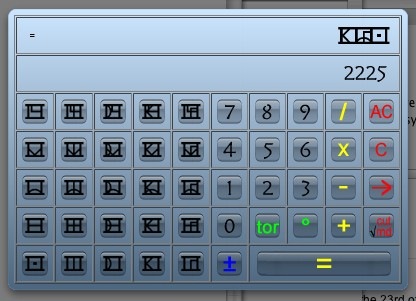
Known weaknesses
- No keyboard input—you have to click the buttons with your
mouse
- No fractions—the guide below explains why, and what the built-in
workarounds are
Help guide
(This section is intended to be a guide to the features of the calculator, and draws heavily on the manual which accompanies the original version. Generally I have paraphrased the manual, and embellished it only when I felt it was necessary.)
The calculator's buttons have five colours:
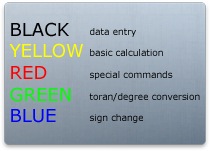
Black Buttons

You can either enter Arabic or D’ni numerals.
Yellow Buttons

There isn’t much to say about these buttons: they work in the same way as on any calculator, although the “divide” is represented by the / sign, as in true on just about every computer. You can see the operation sign of the button which was pressed last on the left-hand side of the D’ni display. If you haven’t entered a number, you can change the operation sign by pressing another yellow button. Note that this only works with +, -, x, /, and =.
Although it is not possible to mix Arabic and D’ni numerals when entering a single number, it is possible to multiply, for example, an Arabic number by an D’ni one.
Note that the result is given in both Arabic and D’ni.
Red Buttons
The
The
The
With the
If the calculator rounds a number, the result will be prefixed by the
Green buttons
These are D’ni-specific buttons. In the D’ni Dictionary, “toran” is defined as follows:
Thetoran, a unit of angular elevation [= 0.00576 degrees]: The tunnel to the surface was “cut at a maximum of 3825 torans — 22.032 degrees — from the horizontal.” (from The Book of Ti'ana). [15,625 (or 25 * 25 * 25) torans = a right angle.]
The Blue Button

This changes the number entered from a positive value to a negative value: 349 will change to -349, for example.
Error messages
If you cause an error, for example by entering 34 divided by 0, the displays will show the following:
This functions in the same way as the